Import and export mail and other data with CompuServe Gold
Export mail and personal data to another computer
Import and export your personal data to a file that can easily be copied to another computer. Personal data includes Mail, Favorites, Address Book, and settings.
Export and import mail and personal data in CompuServe Gold
Import and export your personal data to a file for safekeeping. Personal data includes Mail, Favorites, Address Book, and settings.
1. Sign in to CompuServe Gold.
2. Click the Settings icon.
3. While in the General settings, click the My Data tab.
4. Click Import or Export.
5. Select your file.
6. If exporting, create a password. You'll be asked for this password when importing the info on another computer. If importing, enter the password you previously created.
7. Once your personal data is imported, you'll have access to it in CompuServe Gold.
Import mail and data from a previous version of CompuServe Gold
The Import Wizard looks for older installations of CompuServe Gold and if found, will import your mail, toolbar icons, usernames, saved passwords and more from.
1. Sign in to CompuServe Gold.
2. Click File in the top menu bar.
3. Click Import Wizard.
4. Click OK to start the import process.
5. Click OK on the confirmation window.
Manually import data from a PFC file
This feature allows you manually navigate to a PFC file on your computer and to import data from that file.1. Sign in to CompuServe Gold.
2. Click the Settings icon.
3. While in the General settings, click the My Data tab.
4. Click PFC Import.
5. Select your file.
6. Once your personal data is imported, you'll have access to it on CompuServe Gold.