Export your CompuServe Gold data to another computer
CompuServe Gold offers the ability to back up your data to a file that can be easily transferred to another computer. Personal data that will be backed up includes Mail saved on your PC, Toolbar Favorites, and settings for all Usernames associated with this installation of AOL Desktop Gold.
- Sign in to CompuServe Gold.
- Click the Settings icon.
- While in General settings, click the My Data tab.
- Click Export.
- Choose a location to save the export file and click save. By default it will save the file in your My Documents folder named AOL Desktop Backup and the date the backup was created.
- For added security, you have the option to create a password for your export file. You'll be asked for this password when importing this data on another computer.
- The export progress window will open and notify you when the export is completed.
- Use a removable USB flash drive to transfer the file onto another computer.
- Sign in to Desktop Gold on the second computer.
- Click the Settings icon.
- While in General settings, click the My Data tab.
- Click Import.
- Select the file you moved over using the USB flash drive.
- If prompted, enter the password you created for this export file.