Change your CompuServe password
 Did you forget your password? Read our help article that explains how to reset a forgotten CompuServe password. Did you forget your password? Read our help article that explains how to reset a forgotten CompuServe password. |
Your password gives you access to your CompuServe account and services and should be like a fingerprint—uniquely yours. It's a good idea to update your password regularly.
1. Sign in to your account security page.
2. Click Change password.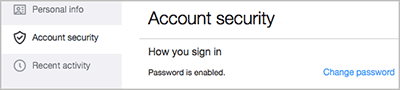
4. Click Continue.
5. Click Ok, got it.
Tips to create a strong password
A strong password is your first line of defense against intruders and imposters. Keep these tips in mind when creating or updating your password.
• Use unique words - Don't use obvious words like "password".
• Have 12 or more characters - Longer passwords are more secure.
• Don't be obvious - Don't use personal information like your name, your CompuServe username, birthday, etc.
• Avoid sequences or repeated characters - Don't use adjacent characters on your keyboard (QWERTY).
• Use a different password for each site - Otherwise, if someone acquires one password, they could use it to access all of your accounts.
Additional password tips
• Don't recycle them - Create new, unique passwords.
• Use antivirus software - Equip your computer with antivirus software.
• Don't share it - Never give out your password to anyone, not even friends.
• Keep it fresh - Change your password regularly. The more often, the better.
• Be cautious - If you're being asked to change your password, make sure it's a legitimate request.
• Type it out - Instead of clicking a link in an email, type the website's known and valid URL (such as compuserve.com) into your browser's address bar.