Sort incoming emails into folders with mail filters in CompuServe Gold
Automatically sort your incoming emails so that they arrive in folders of your choosing, rather than your inbox. Mail filters also allow you to send unwanted emails to the Spam folder, keeping your inbox clean. Emails can be filtered by subject, email body contents, sender's email address, and more.
 Move emails to the spam folder - Select Spam from the Move to folder menu after you choose the filter criteria.
Move emails to the spam folder - Select Spam from the Move to folder menu after you choose the filter criteria.
1. Sign in to CompuServe Gold.
2. At the top, click the Keyword menu | select Go to Keyword.
3. Type mail filters, then click Go.
4. Click New Filter.
5. Choose a name for your filter and the criteria by which you want to filter emails.
6. Use the Move to folder menu to select where to move emails that match your criteria.
7. Click Create to create your new email filter.
2. At the top, click the Keyword menu | select Go to Keyword.
3. Type mail filters, then click Go.
4. Click New Filter.
5. Choose a name for your filter and the criteria by which you want to filter emails.
6. Use the Move to folder menu to select where to move emails that match your criteria.
7. Click Create to create your new email filter.
 Move emails to the spam folder - Select Spam from the Move to folder menu after you choose the filter criteria.
Move emails to the spam folder - Select Spam from the Move to folder menu after you choose the filter criteria.