Personalize your background image, sounds, and toolbar appearance in CompuServe Gold
Access your settings to see several options that let you make it your own, such as updating the sounds that you hear, adjusting the colors used, and choosing from any of your own images or the vast Flickr library to personalize your background.
Change your background image
1. Sign in to CompuServe Gold.
2. Click the Settings button.
3. Click Personalization.
4. Click the Backgrounds tab.
5. Under the "Choose Library," select either On my PC or From pixabay.
6. Click an image to set it as your background.
2. Click the Settings button.
3. Click Personalization.
4. Click the Backgrounds tab.
5. Under the "Choose Library," select either On my PC or From pixabay.
6. Click an image to set it as your background.
Change your notification and greetings sounds
1. Sign in to CompuServe Gold.
2. Click the Settings button.
3. Click Personalization.
4. Click the Sounds tab.
5. Click Customize My Sounds.
6. Search for a sound or select a category from the "All" menu at the top-right.
7. Optionally, click the Preview button to play a sound.
to play a sound.
8. Click Apply to choose a sound.
2. Click the Settings button.
3. Click Personalization.
4. Click the Sounds tab.
5. Click Customize My Sounds.
6. Search for a sound or select a category from the "All" menu at the top-right.
7. Optionally, click the Preview button
 to play a sound.
to play a sound.8. Click Apply to choose a sound.
Change the look of your toolbar
1. Sign in to CompuServe Gold.
2. Click the Settings button.
3. Click Personalization.
4. Click the Toolbar tab.
5. Customize your settings:
2. Click the Settings button.
3. Click Personalization.
4. Click the Toolbar tab.
5. Customize your settings:
- Set the color to be randomized
- Change the color of the toolbar text
- Change the background color of the toolbar
 Change your toolbar settings - Click the Toolbar tab in the Settings menu.
Change your toolbar settings - Click the Toolbar tab in the Settings menu.