Manage your Mailbox views in CompuServe Gold
Finding files and photos that were attached to emails in a busy mailbox can be difficult and time-consuming. CompuServe Gold offers the possibility of switching between different views in your mailbox so that you can easily find files or photos without having to search through lots of email messages.
Photos Only view
1. Sign on CompuServe Gold.
2. Click the Read icon in the upper-left.
3. Above the list of emails, click the drop-down menu next to Show.
4. Select Photos Only. This will only show thumbnails of images from email messages in the selected folder.
5. Double-click on an image to open it, or right-click for more options.
 Use the slider bar at the bottom to increase or decrease the size of the thumbnails.
Use the slider bar at the bottom to increase or decrease the size of the thumbnails.
Files Only view
1. Sign on CompuServe Gold.
2. Click the Read icon in the upper-left.
3. Above the list of emails, click the drop-down menu next to Show.
4. Select Files Only. This will only show file attachments from email messages in the selected folder.
5. Double-click on a file to preview it, or right-click for more options.