Keep your inbox clean by blocking unwanted mail in CompuServe Gold
Not being able to find legitimate email in your inbox because of too much spam can be very frustrating. CompuServe Gold offers the possibility of blocking mail from certain email addresses, helping you keep a clean inbox.
 Right-clicking on a sender's email address while having an email open gives you the option to add that sender to the blocked list.
Right-clicking on a sender's email address while having an email open gives you the option to add that sender to the blocked list.
1. Sign in to CompuServe Gold.
2. Click Settings.
3. Click Mail.
4. Click the Spam Controls tab.
5. In the box under Block mail from addresses I specify, type the email addresses that you do not wish to receive mail from. Use commas to separate email addresses.
6. Close the Settings window when you are done or switch to a different tab to save your changes. Once saved, CompuServe Gold will order the email addresses alphabetically.
2. Click Settings.
3. Click Mail.
4. Click the Spam Controls tab.
5. In the box under Block mail from addresses I specify, type the email addresses that you do not wish to receive mail from. Use commas to separate email addresses.
6. Close the Settings window when you are done or switch to a different tab to save your changes. Once saved, CompuServe Gold will order the email addresses alphabetically.
 Right-clicking on a sender's email address while having an email open gives you the option to add that sender to the blocked list.
Right-clicking on a sender's email address while having an email open gives you the option to add that sender to the blocked list.