Use POP or IMAP to sync AOL Mail on a third-party app or download your email
 Verizon.net email users - Read our help article for Verizon.net port and server settings.
Verizon.net email users - Read our help article for Verizon.net port and server settings.
You can use a third-party email app to download a copy of your AOL Mail email or to send and receive emails, if you'd prefer a different interface. There are two different protocols you can choose when setting up a third-party email app: POP or IMAP.
POP downloads a copy of your emails from your account (mail.aol.com) to the app. This means that if you delete an email from your account after it's been downloaded, the downloaded copy remains in the app. Additionally, POP only downloads emails from the Inbox (not personalized folders), so to download all of your emails, you'd need to move email from existing folders to the Inbox.
IMAP, however, continually syncs the app and your account to keep the information in both places identical. This means that anything you do with messages or folders in your account at mail.aol.com will also occur in the app (and vice versa).
Below are the POP and IMAP server settings you'll need to use for AOL Mail and links to common email app setup instructions. If you need specific help configuring your app, contact its manufacturer.
AOL Mail POP and IMAP settings
Most email software and applications have an account settings menu where you'll need to update the IMAP or POP3 settings. When entering your account info, make sure you use your full email address, including @aol.com, and that the SSL encryption is enabled for incoming and outgoing mail.
| Protocol | Server Settings | Port Settings |
|---|---|---|
| POP 3 | Incoming mail server (POP3): pop.aol.com Outgoing mail server (SMTP): smtp.aol.com | POP3-995-SSL SMTP-465-SSL |
| IMAP | Incoming mail server (IMAP): imap.aol.com Outgoing mail server (SMTP): smtp.aol.com | IMAP-993-SSL SMTP-465-SSL |
Instructions for common email apps
Settings may be in a different location in each email client, though the AOL server and port settings will always be the same. For additional questions specific to the email client, check the manufacturer’s website. Manufacturers cannot answer questions about your AOL Mail settings, or your AOL username or password.
Thunderbird – Follow steps for manual configuration.
Outlook 2016 – Follow steps under "Other Email Accounts."
Outlook 2013 – Follow steps under "Other Email Accounts."
Outlook 2010 – Follow steps under "Other Email Accounts."
Outlook 2007 – Follow steps under "Other Email Accounts."
Outlook for Mac – Follow steps under "Update your email settings in Outlook for Mac."
Windows 10 Mail – Follow steps for "Add an account using advanced setup."
Windows Live Mail – Follow steps "To change server settings for your email service provider."
IncrediMail – Follow steps "How do I reconfigure my email account?"
iPhone Mail app – Follow steps to "Set up your email account manually."
Android Mail app – Follow steps under "Choose your built in Android email app" and select either Gmail or Samsung app, depending on what you use.
![]() Still need help? Call paid premium support at 1-800-358-4860 to get live expert help from AOL Customer Care.
Still need help? Call paid premium support at 1-800-358-4860 to get live expert help from AOL Customer Care.