Customize your mailbox font size, sender display name, and date style in CompuServe Gold
CompuServe Gold lets you personalize the look and feel of your mailbox by adjusting your mail settings to better fit your needs. Through the settings menu you can choose how a sender's display name is shown, adjust the size of the fonts in your mailbox, customize the date column in your mailbox, and more.
 The Mail Settings menu has many other options that you can use to fully customize your mail experience in CompuServe Gold.
The Mail Settings menu has many other options that you can use to fully customize your mail experience in CompuServe Gold.
Change your mailbox font size
1. Sign in to CompuServe Gold.
2. Click the Read button.
3. In the upper-right, click the Mail Options menu | select Text Size.
4. Choose a font size from the available options.
Change the sender display name
1. Sign in to CompuServe Gold.
2. Click Settings.
3. Click Mail.
4. Click the General tab.
5. Next to the View setting, choose whether you'd like to see a sender's email address or name when receiving an email.
Change your date style
1. Sign in to CompuServe Gold.
2. Click Settings.
3. Click Mail.
4. Click the General tab.
5. Next to the Date Style setting, check one of the options depending on your preferences.
 The Mail Settings menu has many other options that you can use to fully customize your mail experience in CompuServe Gold.
The Mail Settings menu has many other options that you can use to fully customize your mail experience in CompuServe Gold.