CompuServe Gold: Troubleshooting
Update CompuServe Gold
When your CompuServe Gold is ready for an update, we'll push it through to you automatically. All you'll need to do is close and reopen your CompuServe Gold every couple of days to ensure you're using the most updated version. Once you reopen CompuServe Gold you'll be using the newest version available to you.
My mail is missing. What should I do?
If you can't find your mail in CompuServe Gold, or if you encounter any issues related to your mail, refer to our help article Fix problems sending AOL Mail.
CompuServe Gold is slow. What should I do?
If CompuServe Gold is running slowly, try the solutions listed below. After trying a solution, please see if the problem with your CompuServe Gold is fixed. If it's not, please continue to the next solution until the problem is fixed.
1. Restart the computer
If you haven't recently restarted your computer or you don't restart your computer very often, we recommend that you restart the computer. This helps clear the internal memory (RAM), which often resolves many issues.
2. Enable only essential startup programs
Multiple programs may have been set to start automatically when a computer is turned on. These programs may cause the computer to slow down. Not all startup programs are essential for the proper functioning of a computer.
Why won't CompuServe Gold connect so I can get online?
Our help article, Troubleshooting a Broadband Connection, provides some useful troubleshooting tips. If you are still unable to connect, please contact your broadband provider for assistance.
I'm unable to install CompuServe Gold. What do I do?
CompuServe Gold isn't compatible with versions of Microsoft Windows earlier than Windows 7. To make sure your computer meets the minimum system requirements, refer to the system requirements section of the Download, install, or uninstall in CompuServe Gold article.
2. Restart the computer
If you haven't recently restarted your computer or you don't restart your computer very often, we recommend that you restart the computer. This helps clear the internal memory (RAM), which often resolves many issues.
I get prompted to update Microsoft .NET Framework to 4.5.2. Should I update?
You may get prompted during the install process to update your Microsoft .NET Framework to version 4.5.2 while installing CompuServe Gold. You should accept this update because it's important for CompuServe Gold to run properly. You should also make sure that automatic updates are enabled in your browser as these updates help to keep your computer secure.