Sign in to CompuServe Gold and manage your usernames
CompuServe Gold offers a variety of options for signing in to your CompuServe account. Review the sections below to learn how to add and switch between usernames, view all saved usernames, and how to manage your preferences for signing in to CompuServe Gold.
 Select 'Save Password' and 'Auto sign on' to skip the password entry page, and automatically sign in.
Select 'Save Password' and 'Auto sign on' to skip the password entry page, and automatically sign in.
Add a username to CompuServe Gold
1. Launch CompuServe Gold.
2. On the sign on screen, click the small arrow pointing down.
3. Click Add Username.
4. Type in another username and click Continue. Enter your password in the window that appears.
2. On the sign on screen, click the small arrow pointing down.
3. Click Add Username.
4. Type in another username and click Continue. Enter your password in the window that appears.
Sign in to your account
 Select 'Save Password' and 'Auto sign on' to skip the password entry page, and automatically sign in.
Select 'Save Password' and 'Auto sign on' to skip the password entry page, and automatically sign in.1. Launch CompuServe Gold.
2. Enter your username and click Continue.
3. Check if the correct username is displayed and click Next.
4. Enter your password | Click Sign in.
2. Enter your username and click Continue.
3. Check if the correct username is displayed and click Next.
4. Enter your password | Click Sign in.
Switch usernames in CompuServe Gold
1. Sign in to CompuServe Gold.
2. Once signed on, click the Sign Off menu at the top and select Switch Screen Name.
2. Once signed on, click the Sign Off menu at the top and select Switch Screen Name.
3. On the Sign On screen, click the small arrow pointing down to bring up a list of all stored usernames.
4. Select the desired username by clicking on it. Click Continue once you selected the username.
5. Once you click Continue a new window appears. Check if the correct username is displayed and click Continue.
6. Enter your password in the window that appears and click Sign In.
4. Select the desired username by clicking on it. Click Continue once you selected the username.
5. Once you click Continue a new window appears. Check if the correct username is displayed and click Continue.
6. Enter your password in the window that appears and click Sign In.
Sign in to your account automatically
1. Sign in to CompuServe Gold.
2. Check the Save Password and Auto sign on this username on open boxes.
3. Click Continue and sign on.
2. Check the Save Password and Auto sign on this username on open boxes.
3. Click Continue and sign on.