Fix sending and receiving issues with third-party email apps
If your third-party email app is having issues connecting, sending, or receiving emails, you may need to reconfigure your account or update the app. Use these steps to identify and fix the source of the problem.
Troubleshoot any problems with your account
1. Sign into AOL Mail on a web browser.
2. Compose an email and add your own email address in the "To" field.
3. Send the email and check if it arrives.
Reconfigure your account in the app
Remove and re-add your account to the third-party app. If you're prompted with manual configuration, be sure to enter the correct IMAP or POP server settings. If you need specific instructions for your app, contact its manufacturer
Troubleshoot your third-party email app
If your account is working on a web browser and you made sure you're using the right server settings, then update your email app to the newest version available. If you're still experiencing issues with your app, contact the manufacturer. Also, access your AOL Mail on a web browser.
 Keep in mind - For two-step verification, generate an app password. If you use a verizon.net email, enter verizon.net server info. Use your full email address as your username.
Keep in mind - For two-step verification, generate an app password. If you use a verizon.net email, enter verizon.net server info. Use your full email address as your username.