AOL Dialer: Fix common problems
If you receive an error message or having difficulty connecting or staying connecting, please refer to the following information to help troubleshoot common connection issues.
Fix common problems with Dialer
2, Redial.
3. Select a different access number(s). Access Numbers work better with certain modems.
4. Double check your username - don't include spaces or @aol.com.
5. Restart your computer and modem.
Detect a modem or other connection device
If the Dialer is unable to detect a modem or other connection device, you should restart the modem and PC, then try again.
2. Wait 30 seconds and power the PC or modem back on.
3. After Windows loads, launch the Dialer and try running setup again.
Connect Error: No dial tone
If you receive this message, it may be caused by a connection issue between the modem and wall jack, or the phone line itself.
Check the following:
For Voicemail users only - If you have voicemail service through your telephone company, a “staggered” dial tone is played when messages are waiting. This special tone may interrupt the modem’s ability to detect a dial tone.
To configure dialing options for voicemail users:
2. Verify your modem is listed, click Next.
3. Click Next.
4. Select, “I have voicemail on this line” if you subscribe to voicemail through your telephone company.
5. Click Next to continue dialing options setup until you see the Sign On button.
6. Try signing on again.
Fix connection issues while online
If you receive this message, it may be caused by improper modem setup, dialing options, or access number issues.
• Check dialing options:
2. Confirm the listed modem and location.
3. Click Next.
2. Confirm the proper code is listed. For most telephone services, this code is *70.
Note: If your connection problems persist, try removing the checkmark for call waiting. Dialing *70 can prevent the call from completing when the phone line does not have the call waiting feature active. Leave this option unchecked if you are no longer able to connect.
3. Check or uncheck, “I have to dial this number to reach an outside line” depending on your telephone line. Normally, this should not be selected.
Getting disconnected while online
Certain conditions or dialing options may affect the quality of your connection with the Dialer. One common cause occurs when a call waiting is active but has not been disabled. If you’re a call waiting subscriber, start with Step 1 below. If your telephone service does not have call waiting, skip to Step 2.
2. Confirm the listed modem and location.
3. Click Next.
4. From the Dialing Options screen, check the box labeled, “I have to dial this number to turn off call waiting".
5. Confirm the proper code is listed. For most telephone services, this code is *70.
Note: It’s possible your phone company uses a different code or you may not have an active call waiting subscription. In these cases, dialing *70 can prevent the call from completing. Leave this option unchecked if you can no longer connect and contact your local telephone company for call waiting instructions.
7. Try signing on again.
2. The other end of the cord must be plugged securely into the modem jack labeled Line, Telco, or Wall.
• Try using a different access number, if available:
2. Confirm the listed modem and location.
3. Click Next.
4. Confirm call waiting settings (see step 1 above).
5. Enter your area code.
6. Click Next.
7. Choose whether to dial 1 and/or 1 + Area Code.
Note: Many areas now require 10 digit dialing, and in some cases 1 + Area Code may be required as well. Contact your local telephone company for more information.
Select one or more access numbers near your area.
8. Click Next and try again.
• Check phone line for dial tone, and line quality.
• Redial
• Select a different access number. Some Access Numbers work better with certain modems.
• Double check your username in the username box. Don't include @aol.com
• Restart your computer and modem.
Other error codes
If you're seeing any other error code while using AOL Dialer, use the info below to help fix it.
• Error code 718 and 734 - Try again on a different access phone number by selecting Connection Settings from the main Dialer window.
• Error code 619 and 633 - Your modem may be in use by classic AOL. Check your task manager or restart your computer to make sure Classic AOL is closed.
• Error Code 676, 680, and 678 - Your phone number may be configured incorrectly. First, turn off call waiting from Dialing options and make sure your modem phone line has dial tone. Also, try using a different access code.
If you’re still having trouble, please call our customer support at 1-800-827-6364.