Adjust your mail zoom settings in CompuServe Gold
You may encounter issues while trying to read certain emails due to various reasons like the screen resolution and the font size and style. CompuServe Gold lets you choose whether you want to change the default zoom level for emails or change the zoom level on individual emails.
Temporarily change the zoom level on the email you're currently reading
1. Sign in to CompuServe Gold.
2. Navigate to your mailbox and open an email.
3. Click the Zoom In and Zoom Out buttons on the right to adjust your zoom level.
Change your default read mail zoom
1. Sign in to CompuServe Gold.
2. Click the Settings button at the top.
3. Click Mail on the left side.
4. Click the Font and Text tab.
5. Next to Default Read Mail Zoom, select your preferred zoom level from the menu.