Add, edit, and delete contact groups in CompuServe Gold Mail
Save yourself time when sending the same email to multiple people by creating a group of your contacts. Instead of adding each email address separately, you can email a bunch of contacts by typing your group's name in the "To" field of a new email. Once you've created a group, you can continue to add, edit, or delete contacts from it.
Add a group
1. From the top menu bar, click Mail | select Address Book.
2. In the left column below "Categories," click Groups.
3. Click Group Options | select Add Group.
4. Enter the requested info for your group.
5. Click Save.
Edit a group
1. From the top menu bar, click Mail | select Address Book.
2. In the left column, click the name of the group you want to edit.
3. Click Group Options | select Edit Group.
4. Edit your group's info in the available fields.
5. Click Save.
Delete a group
1. From the top menu bar, click Mail | select Address Book.
2. In the left column, click the name of the group you want to delete.
3. Click Group Options | select Delete Group.
4. Click Yes to confirm.