What can I do to avoid unexpected disconnects?
Make Sure You Have the Latest Version Click here to upgrade to the current version of the CompuServe Software.
Try Using a Different Access Number:
1. Sign off CompuServe.
2. On the Connect screen, click SETUP.
3. On the CompuServe Setup screen, click ADD A NEW COMPUSERVE ACCESS PHONE NUMBER TO CONNECT TO COMPUSERVE. Then click NEXT.
4. Type in the Area Code or the name of the City. Then click NEXT.
5. Double click an access number on the right and verify the phone number, speed, and network.
6. Once all the access numbers for that area have been checked and any new ones added, click on NEXT
Try Setting Up Your Modem Information Using Auto-Detect:
1. Start CompuServe 2000.
2. Click on SETUP.
3. Click on EXPERT SETUP.
4. Click on the DEVICES tab.
5. Click on AUTODETECT.
6. When the Auto detect is finished, click on NEXT.
7. Try signing on.
Don't Disconnect When Switching Between Screen Names (Member Names): When switching between Screen Names on your computer, don't disconnect. Pull down the Access menu and choose Switch Screen Name (Member Name). This process will prevent you from losing your current connection.
To Use a Keyword: In the long white text box on your toolbar, type the keyword for the area you want to access and click on GO to the right of the box.
NOTE: You can also use the text box to jump to a site on the Internet. Just type in the full Internet address as the keyword (for example: http://www.compuserve.com) and click on the GO button.