Print an email, attachment, or website in CompuServe Gold
Print emails, attachments, and websites
Save a hard copy of important emails, email attachments, and websites by printing them. When you print an email, only the text will show. Attachments, such as pictures or documents, need to be downloaded and printed separately.
Print an email
1. Launch CompuServe Gold.
2. Sign in with your username and password.
3. Open your mailbox by clicking the Read icon  .
.
4. Open the email you'd like to print.
5. Click the Print icon ![]() .
.
6. Click Print.
Print attachments
1. Open the email that contains the attachment.
2. Right-click the attachment and select Download.
3. Click Save.
4. Click Open File.
5. Print the attachment.
Print from a website
1. While viewing a website, click File in your top menu bar.
2. Click Print.
3. Select your printer.
4. Click Print.
Are you unable to print from CompuServe Gold?
Your printer may not work due to factors outside of CompuServe Gold like a faulty printer, corrupted files, or conflicting programs. Open Internet Explorer (IE) and print a page to determine if the problem is exclusive to CompuServe. If you're still unable to print in IE, contact your printer manufacturer.