How do I install a new version of CompuServe?
As with any other software installation process, it is recommended that you exit all software applications that may be running, including shareware and freeware, while you install the CompuServe software.
Installing from a Downloaded Version of CompuServe: After the CompuServe software has been downloaded completely from Keyword: UPGRADE, your Screen Name (Member Name) is automatically signed off and installation of the new software begins. Follow the on-screen instructions during the installation process to begin using the new version of CompuServe. Be sure to select CURRENT MEMBER at the beginning of the process. On the Current Member screen, click UPGRADING TO A NEW VERSION OF COMPUSERVE ON THIS COMPUTER. Follow the easy instructions and you'll be online in minutes.
Installing from a CD: If installation does not begin automatically, click START on the task bar, and then select RUN. Type D:\SETUP and press OK. Be sure to select CURRENT MEMBER at the beginning of the process. On the Current Member screen, click UPGRADING TO A NEW VERSION OF COMPUSERVE ON THIS COMPUTER. Follow the easy instructions and you'll be online in minutes.
To Use a Keyword: In the long white text box on your toolbar, type the keyword for the area you want to access and click on GO to the right of the box.
NOTE: You can also use the text box to jump to a site on the Internet. Just type in the full Internet address as the keyword (Example: http://www.compuserve.com) and click on the GO button.