How Do I Read My Detailed Bill?
How Do I Read My Detailed Bill?
You can access your billing information online for free 24 hours a day. You can check your current month's bill or request to view and print your current or previous month's bill.
How To Display a Detailed Bill:
1. Go to Keyword: BILLING. The Accounts & Billing screen appears.
2. Click on "Display Your Detailed Bill".
3. Click on either "Current Month's Bill" or "Last Month's Bill".
4. Click Cancel when you've finished reviewing the bill.
Tips for Reading Your Detailed Billing Summary:
* Time On is the time your online session began.
* Name is the member name used that session (this may also include other charges, such as time spent in premium areas, online purchases, and communication surcharges).
* Free is the time spent in the free area (for those on hourly plans only).
* Paid is the time spent in the non-free area.
* Charge lists the charges incurred while you were online. This may also include other charges, such as time spent in premium areas, online purchases, and communication surcharges.
* Credit is any credit issued for that online session. If you do not see a credit it is because your free time has been used.
* Total is the total amount of charges incurred for your online usage.